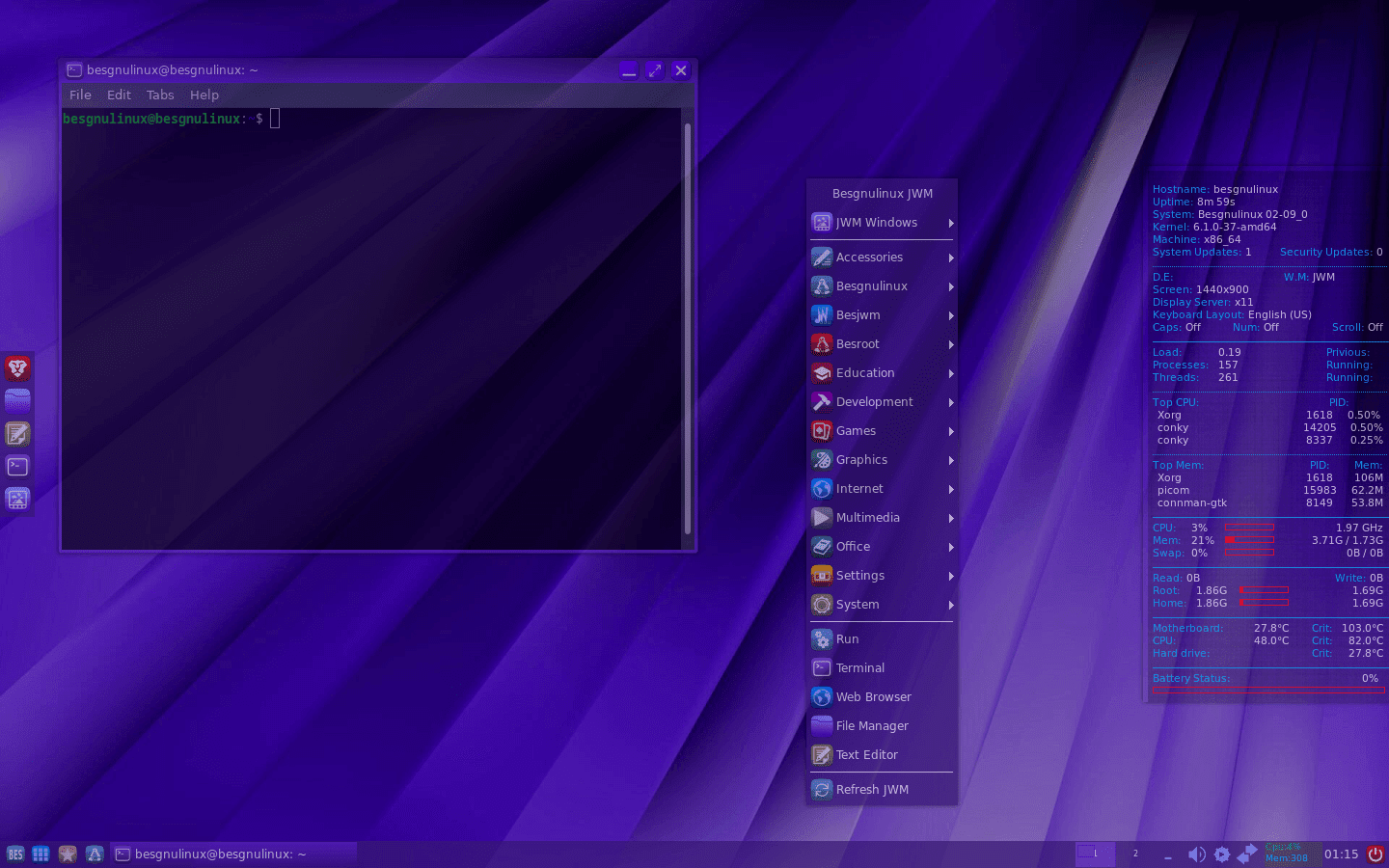System information
Based on: Debian Bookworm (stable)
Version number: 02-09_0
DE: JWM
WM: JWM
Processor architecture: 64bit & 32bit
Disk usage: average 8 GB
Ram usage: average 250 MB
Kernel: 6.1.0-37-amd64 & 6.1.0-37-686-pae
Icon theme: bes-icon
System theme: bes-theme-dark
Installer: Calamares
Grub installation: UEFI and BIOS
What has been done in this version?
The Dockbar, which I adapted with JWM's own panel to use the tools faster, is active.
Apart from the Dockbar, you can also add icons to the Favorites menu that I adapted from the on-screen menu.
I adapted the exit tool from the screen menu again, so it looks nicer.
Desktop files have been created for Besgnulinux tools. This way you can use them from both the system menu and the screen menu.
Added different tasks to the default icons on the panel with left-right clicks.
Frequency information has also been added to the screen resolution tool.
Database feature was added to the search tool except for normal search.
The "activating vehicles" tool has been made more stable and some additional tasks have been added.
Xbindkeys, adapted for adding and removing keys.
The 'Window Controls' tool has been adapted both personally and generally.
The "startup settings" tool was rearranged.
The problem in the "Create Masasutu File" tool has been fixed.
The default application tool has been revamped. You can visually change tools with one click.
Added two large conky configurations for Conky, left and right. Large conky's are a bit too resource intensive, so I don't recommend them on weak machines.
The system theme and appearance are dominated by electric-indigo color. All colors are harmonious and look more pleasant.
You can change it to the color you want with the "Change theme color" tool.
80 images have been added to your choice for the background. You can change the background image with a single click using the "Change background" tool.
Since the language translation of the tools was prepared in advance, the language translation was reduced to a very short time.
Many more operations were performed, some small errors were corrected and some small changes were made.
External Information
- If you have installed an EFI on a disk, install EFI for other sections. If you have installed Bios, set up bios in other sections.
Your disk must be shaped as GPT for EFI installation.
- You should select Bios or UEFI from the Bios screen, the first screen of the computer.
- Installation with Calamares is easy. Set the disk section where you will install the system as "/".
For UEFI section, format it as FAT32 in size of 500 MB. Then make the top option "Boot/Efi", marking the bottom option as "boot".
- After arriving in the session, use the "Adjust Screen Resolution" tool for screen resolution.
- Feel free to mix the system. Even if something goes wrong, you can re -installation.
Besgnulinux 02-09 version was prepared as a result of both 64 bit and 32-bit meticulous work. It was ready for use on all old-new computers, fast, useful and determined. Therefore, do not discard the old or weak computers, revive it with Besgnulinux.
Download here
Other Images